One of the most common ways learners are using popular media to facilitate language learning is by taking advantage of the multiple language tracks available on DVDs. Generally learners will play a DVD with the L2 (second language) audio track syncronized with the L1 (native language) subtitles. Unfortunately, many early learners will encounter too much unfamiliar language to process a movie at the required speed, and end up simply reading the L1 subtitles. Using the features of current DVD playback software, however, learners can slow down the playback speed, display dual subtitles and adjust the offset sync -- enabling them to learn comfortably from L2 DVDs.
Step 1 - Get a DVD player compatible with the region of the DVDs you will be watching.
The first step is to make sure you are able to play international DVD that contain the language you're trying to learn. I.E. if you're living in the U.S., you can skip this step to learn Spanish, as many of the DVDs in the U.S. include Spanish tracks. If you live in England, you can skip this step for French or German DVDs.
If you live in a different region from the DVDs you will be watching, you will need to buy a "Region Free" dvd drive. If you live outside of the U.S. it may be legal for you to follow these instructions to convert your current dvd drive into a region free drive.
Alternatively, you can purchase a copy of the DVD in your current country, throw it in the trash, then download the same movie off a fileshare network. This bypasses any region restrictions on the DVD, ethically supports the makers of the movie and saves on international shipping costs (about double the cost of the actual movie). But, be advised that this route is illegal.
Step 2 -- Get subtitle files for the language you wish to learn + your native language. This can be done with numerous subtitle sites available such as this one or this one, or by retreiving them off a fileshare client such as EMule. If you really can't find them online, you can attempt to extract them yourself or use PowerDVD (see below)
Step 3 -- Install KMPLayer
Step 4 -- Play the DVD
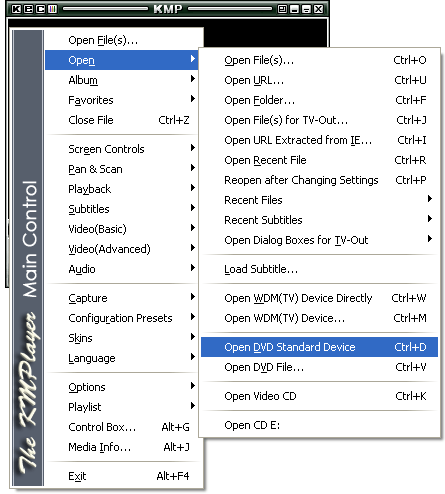
Step 5 -- Load in the subtitles

Step 6 -- Use the offsync adjust to delay the voice and the subtitles.
Use the "]" key to set a slight offset rate, this way you can first try and understand the speech. If you don't, then when the subtitles comes on you can quickly read the text of the L2 during pauses between speakers. If you still don't understand, you can glance down at the L1 translation.
Alternatively, you can set the text to come before the audio. This way you read the L1 translation, think about how you would say it in the L2, then check your guesss as you read it in the L2 at the same time the audio comes on.
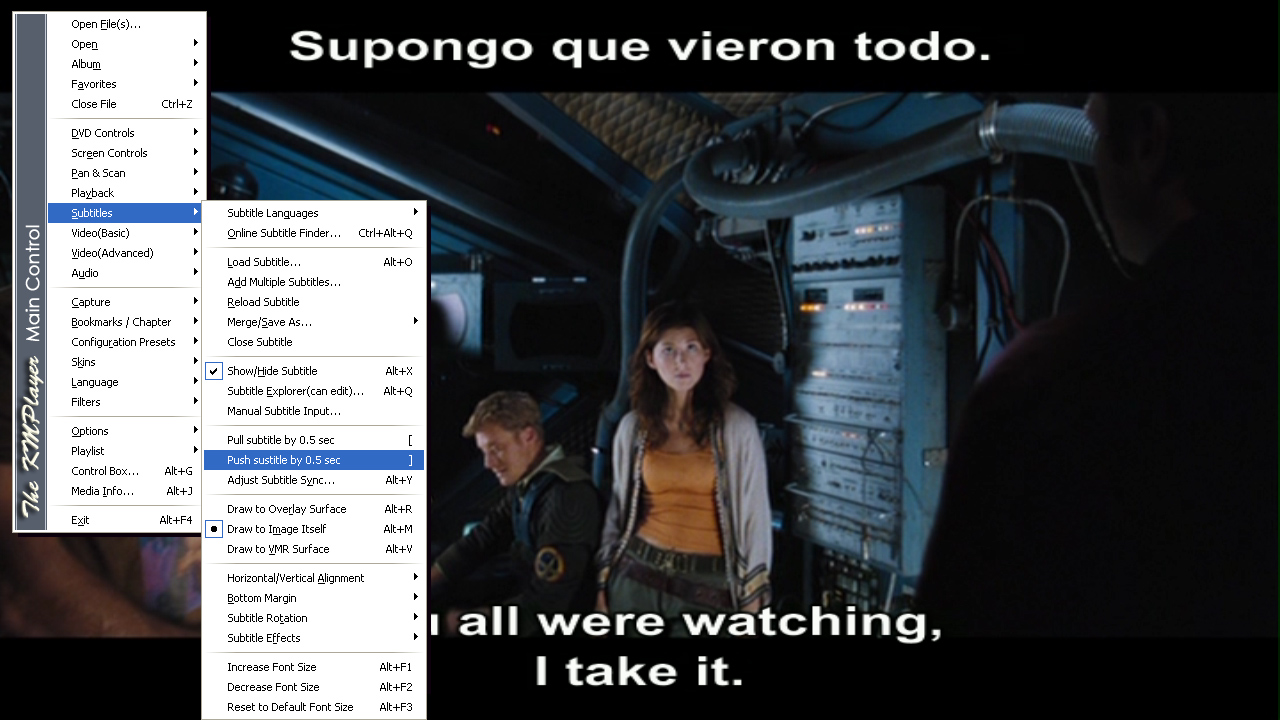
Step 7 -- Slow the playback speed to a rate where you can comfortably complete the activities described in step 6.
Both PowerDVD and KMPlayer will auto-adjust the audio pitch to make sure nobody sounds like chipmonks.
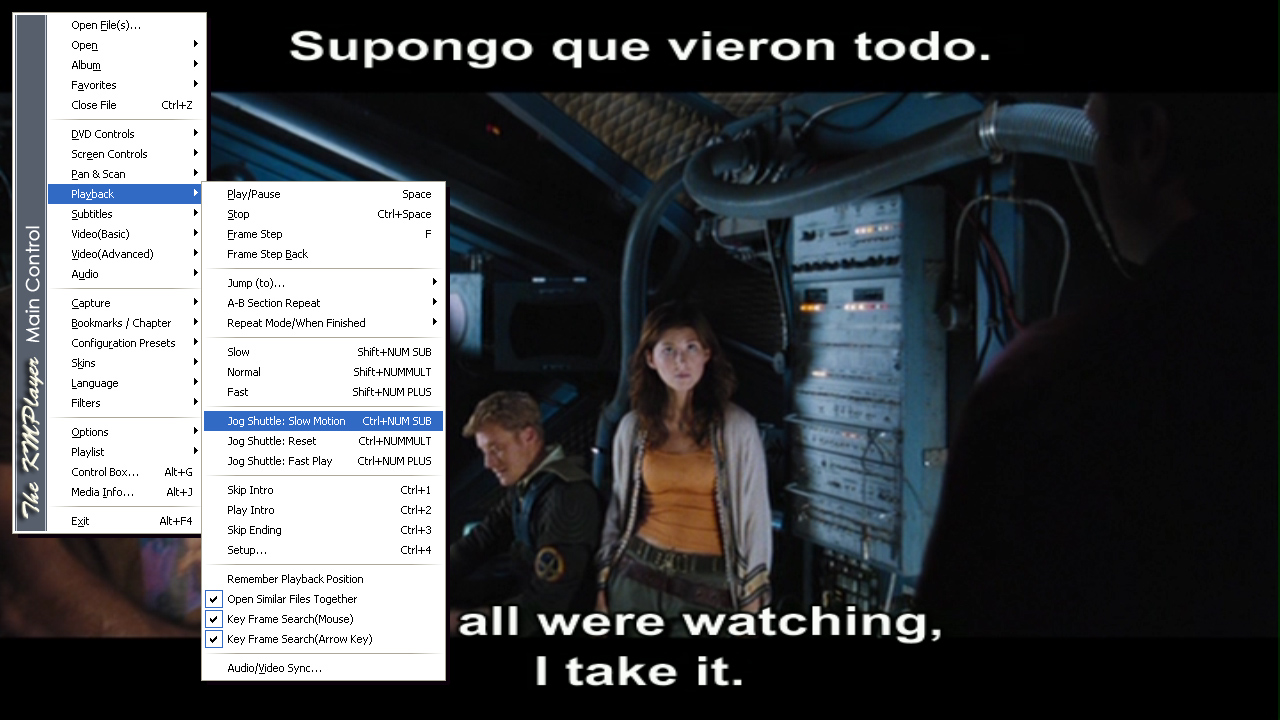
Note -- Alternatively you can use PowerDVD instead of KMPlayer which allows you to use the subtitles actually on the DVD itself instead of going through step 2, but this costs money and does not support the offsync in step 6.
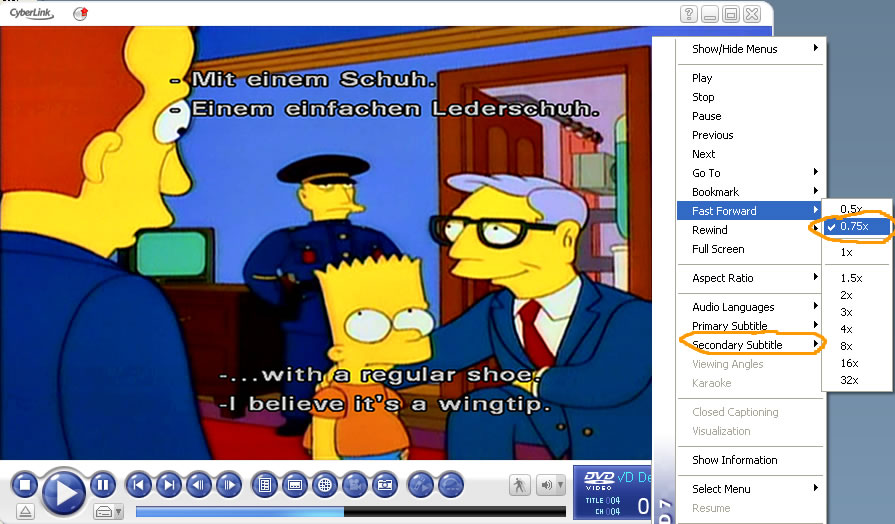
Also Available
I put together a simple script for myself that takes the subtitles and arranges them so they can be used within a quiz application on a cellphone. This way I can study the subtitles of a show while on the train, then watch and understand it when I get home. If anyone wants it just email me ravi at mit dot edu.
Special thanks to David Gelbart for his help researching everything for this section.